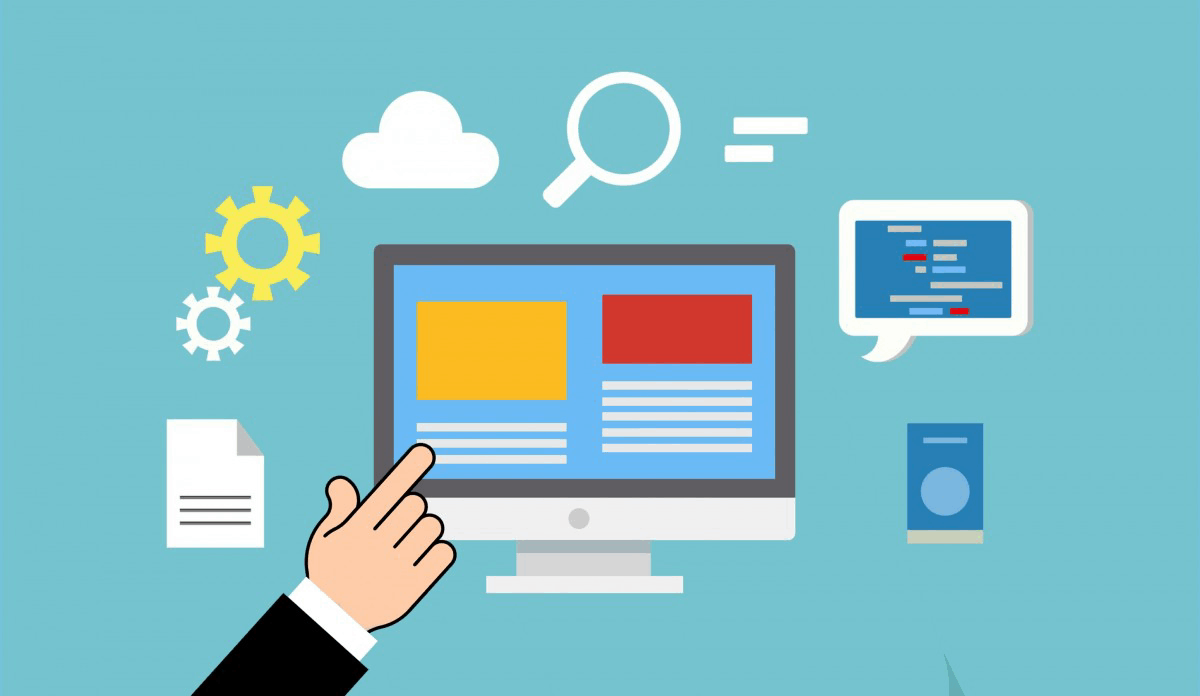Archive Post
Home
What is a Dedicated Server?
What is a Dedicated Server? A dedicated server is a physical server that is dedicated…
What is Dedicated Hosting?
What is Dedicated Hosting? Dedicated hosting is a type of web hosting where a single…
What is SNMP and How it Works
What is SNMP and How it Works SNMP (Simple Network Management Protocol) is a protocol…
How to – PHP Loaders
How to - PHP Loaders What are PHP Loaders and what is their role? PHP…
How to change PHP version on Business servers
Changing the PHP version on a business server can be a bit more complex than…
Telnet Definition
Telnet Definition [caption id="attachment_533" align="alignnone" width="646"] Telnet Definition[/caption] What is Telnet? Telnet is a user…
How to get an SSH client
How to get an SSH client To access your account via SSH, you should download…
How to connect via SSH using keys
Connecting to a server via SSH using keys is a secure and convenient way to…
What is SSH?
What is SSH? Secure Shell or SSH is a network protocol that allows data to be exchanged using…
How to create and maintain MySQL Databases in cPanel
cPanel is a popular web hosting control panel that provides an intuitive interface for managing…