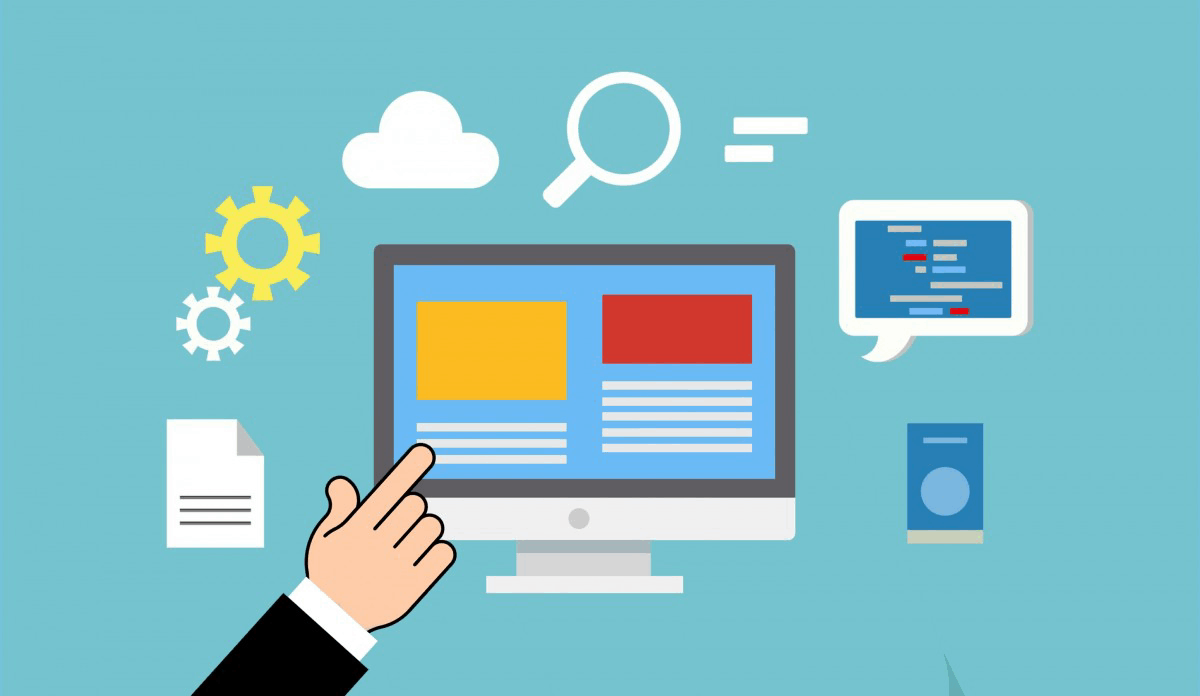Softaculous is a popular web-based application installer that allows you to easily install and manage various scripts, including WordPress, Joomla, Drupal, and many others. Here’s a step-by-step guide on how to work with scripts in Softaculous:
Step 1: Log in to your cPanel
To access Softaculous, you’ll need to log in to your cPanel account. If you’re not sure how to do this, you can refer to your hosting provider’s documentation or contact their support team.
Step 2: Navigate to Softaculous
Once logged in, click on the “Softaculous” icon in the cPanel dashboard. This will take you to the Softaculous interface.
Step 3: Search for a script
In the Softaculous interface, click on the “Script” tab and search for the script you want to install. You can search by keyword, category, or browse through the list of available scripts.
Step 4: Choose a script version
Once you’ve found the script you want to install, click on it to view more information. You’ll see a list of available versions, along with a brief description and installation instructions.
Step 5: Install the script
To install the script, click on the “Install” button. You’ll be prompted to enter some basic information, such as:
- Site name
- Site email
- Database name
- Database username
- Database password
Enter the required information and click “Install” to begin the installation process.
Step 6: Configure the script
After installation, you’ll be taken to the script’s configuration page. Here, you can set up various settings, such as:
- Administrator username and password
- Database settings
- Theme selection (for WordPress and other themes)
- Configuration options (e.g., language, timezone)
Make sure to configure the script according to your needs and preferences.
Step 7: Access your script
Once the installation is complete, you can access your script by clicking on the “View Details” button next to the installed script. This will take you directly to your script’s login page.
Common tasks in Softaculous
Here are some common tasks you can perform in Softaculous:
- Update scripts: To update your installed scripts to the latest version, navigate to the “Scripts” tab, find the script you want to update, and click on the “Update” button.
- Backup scripts: To create a backup of your installed scripts, navigate to the “Backups” tab and click on the “Backup” button.
- Delete scripts: To delete an installed script, navigate to the “Scripts” tab, find the script you want to delete, and click on the “Delete” button.
- Clone scripts: To create a copy of an installed script, navigate to the “Scripts” tab, find the script you want to clone, and click on the “Clone” button.
By following these steps and understanding these common tasks, you’ll be able to easily work with scripts in Softaculous and manage your web applications with ease.