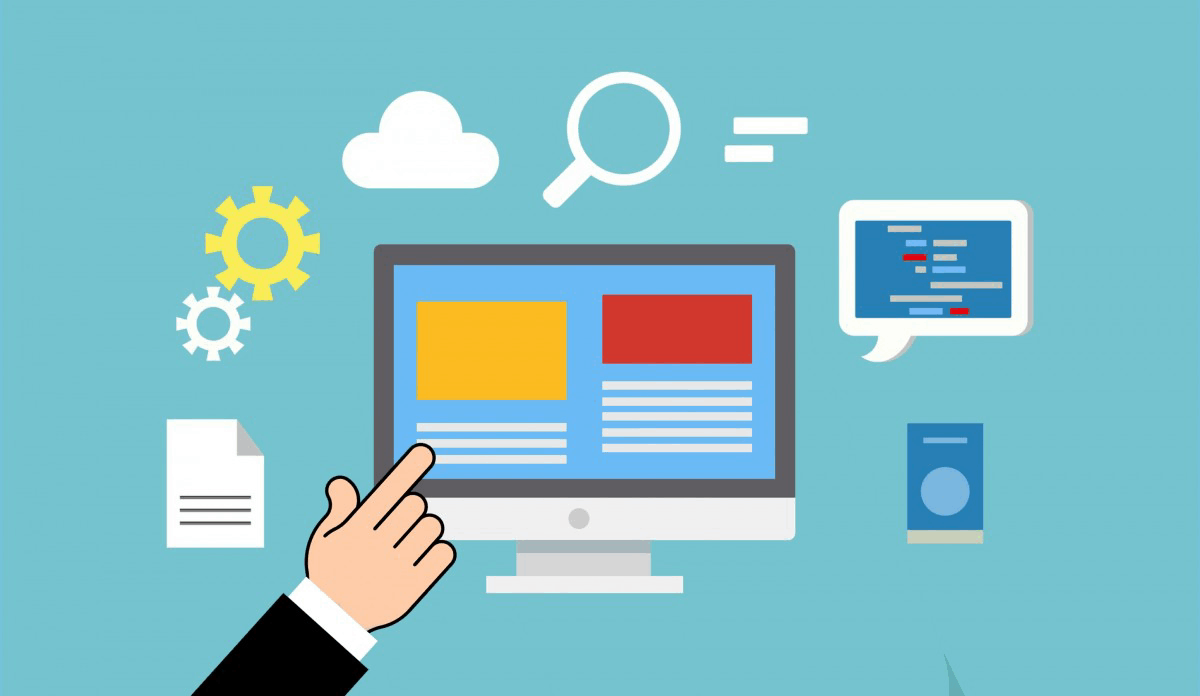Creating and restoring backups in cPanel is a crucial step in ensuring the safety and security of your website and data. Here’s a step-by-step guide on how to create and restore backups in cPanel:
Creating Backups in cPanel:
- Log in to your cPanel account.
- Click on the “Files” section and then click on the “Backup” icon.
- Click on the “Home Directory” button to create a full backup of your website’s files.
- You can also choose to backup individual folders or files by selecting the relevant options.
- Set the backup destination by choosing from the available options, such as “Remote FTP Server” or “Local Disk”.
- Choose the compression level and format for the backup file.
- Click the “Generate Backup” button to start the backup process.
Restoring Backups in cPanel:
- Log in to your cPanel account.
- Click on the “Files” section and then click on the “Backup” icon.
- Click on the “Restore” button next to the backup you want to restore.
- Choose the restore method:
- “Home Directory”: Restore the full website backup.
- “Specific Directory”: Restore a specific folder or file.
- “Database”: Restore a database backup.
- Select the backup file from your local computer or a remote server (if you stored it there).
- Choose the overwrite option: “Overwrite files in place” to replace existing files or “Create new directories” to create new directories.
- Click the “Restore” button to start the restoration process.
Additional Tips:
- Regularly schedule backups to ensure you have recent copies of your data.
- Store backups offsite (e.g., Google Drive, Dropbox, or an external hard drive) to ensure they are safe from local disasters or theft.
- When restoring a backup, be cautious not to overwrite important files or data.
- Consider using incremental backups, which only back up changed files since the last full backup, to reduce storage space usage.
cPanel Backup Settings:
- To change your default backup settings, go to the “Files” section and click on the “Backup Settings” icon.
- Set up your preferred backup frequency (daily, weekly, or monthly) and choose which directories or files you want to include in your backups.
By following these steps, you’ll be able to create and restore backups in cPanel with ease, ensuring your website and data are safe and secure.