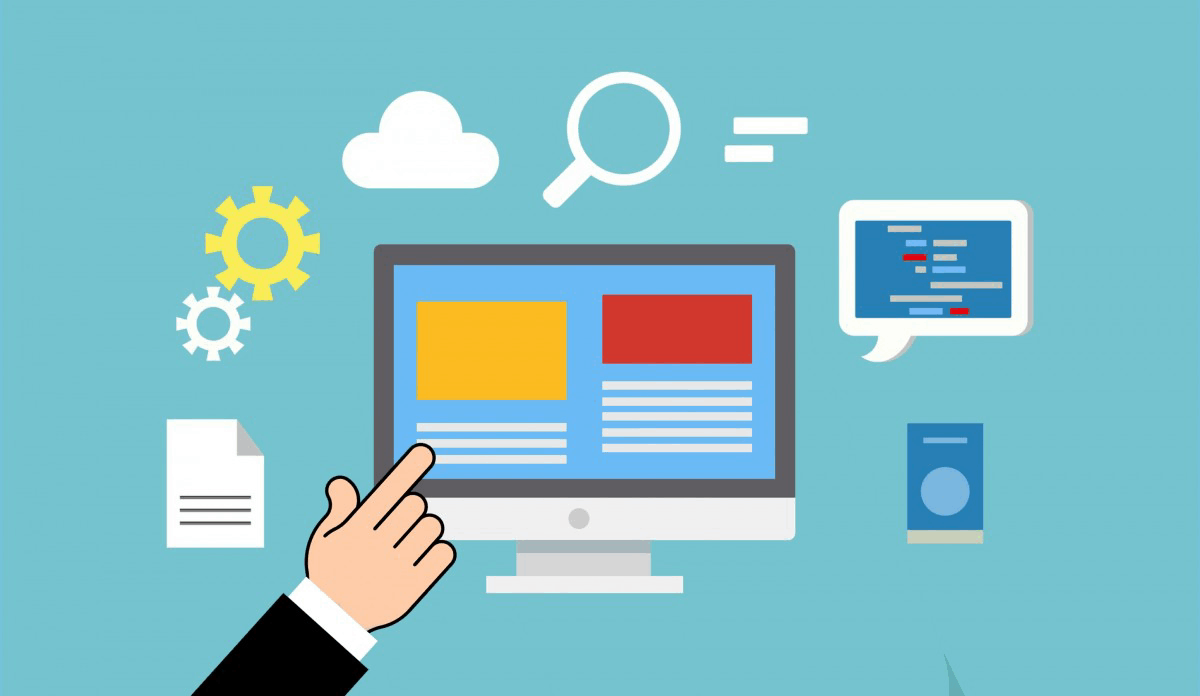Changing the PHP version on a business server can be a bit more complex than on a shared hosting environment, as it requires manually editing configuration files and restarting services. Here’s a step-by-step guide on how to change the PHP version on a business server:
Step 1: Identify the current PHP version
- Log in to your business server using SSH or your preferred method.
- Check the current PHP version by running the command
php -vorphp --version. - Note down the current PHP version, as you’ll need it later.
Step 2: Update the package manager
- If you’re using an RPM-based distribution like CentOS or RHEL, update the package manager (Yum) by running the command
sudo yum update. - If you’re using a DEB-based distribution like Ubuntu or Debian, update the package manager (Apt) by running the command
sudo apt-get update.
Step 3: Install the new PHP version
- Use your package manager to install the desired PHP version. For example:
- RPM-based distributions:
sudo yum install php71w-fpm(for PHP 7.1) orsudo yum install php73-fpm(for PHP 7.3). - DEB-based distributions:
sudo apt-get install php7.1-fpm(for PHP 7.1) orsudo apt-get install php7.3-fpm(for PHP 7.3).
- RPM-based distributions:
Step 4: Enable the new PHP version
- Create a symbolic link to the new PHP version:
- RPM-based distributions:
sudo ln -s /opt/rh/php71/root/usr/bin/php /usr/bin/php71(for PHP 7.1) orsudo ln -s /opt/rh/php73/root/usr/bin/php /usr/bin/php73(for PHP 7.3). - DEB-based distributions:
sudo update-alternatives --install /usr/bin/php php /usr/lib/php/7.1/bin/php 1(for PHP 7.1) orsudo update-alternatives --install /usr/bin/php php /usr/lib/php/7.3/bin/php 1(for PHP 7.3).
- RPM-based distributions:
Step 5: Set the default PHP version
- Update the default PHP version by running:
- RPM-based distributions:
sudo alternatives --set php /usr/bin/php71(for PHP 7.1) orsudo alternatives --set php /usr/bin/php73(for PHP 7.3). - DEB-based distributions:
sudo update-alternatives --set php /usr/lib/php/7.1/bin/php(for PHP 7.1) orsudo update-alternatives --set php /usr/lib/php/7.3/bin/php(for PHP 7.3).
- RPM-based distributions:
Step 6: Restart services
- Restart the Apache or Nginx service to apply the changes:
- RPM-based distributions:
sudo systemctl restart httpd - DEB-based distributions:
sudo service apache2 restart
- RPM-based distributions:
Step 7: Verify the new PHP version
- Run the command
php -vorphp --versionagain to verify that the new PHP version is active.
That’s it! You’ve successfully changed the PHP version on your business server.
Remember to test your website and applications after changing the PHP version to ensure everything is working as expected.