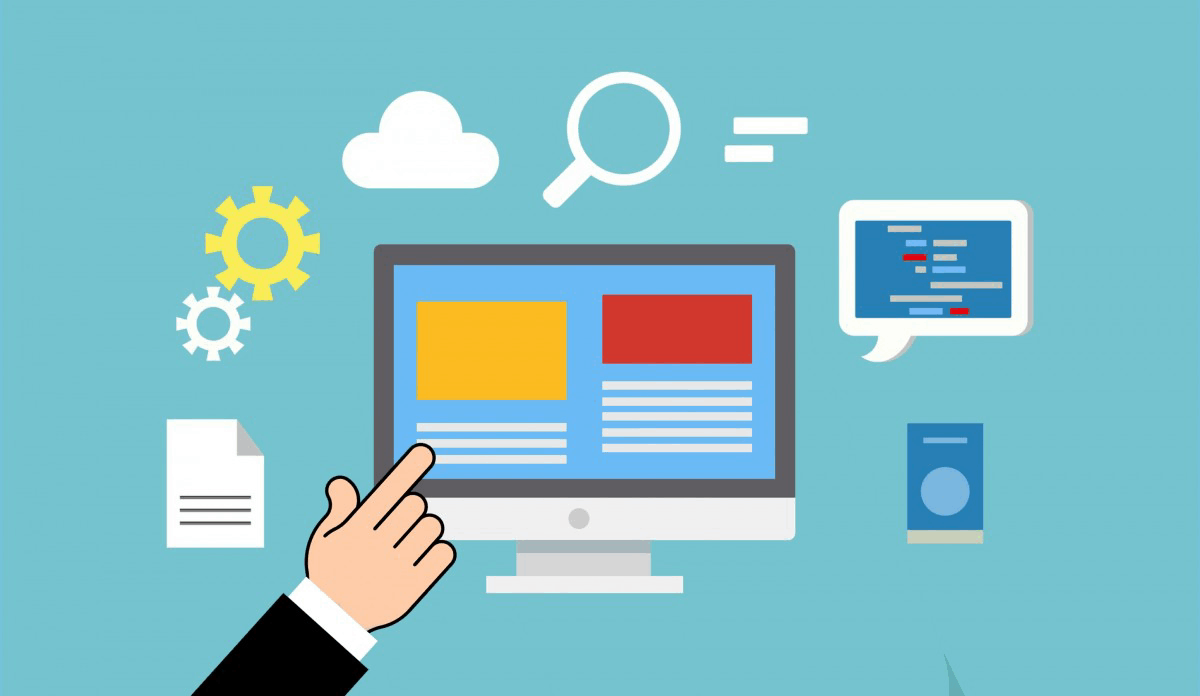cPanel is a popular web hosting control panel that provides an intuitive interface for managing various aspects of your website, including MySQL databases. Here’s a step-by-step guide on how to create and maintain MySQL databases in cPanel:
Creating a MySQL Database:
- Log in to your cPanel account.
- In the “Databases” section, click on the “MySQL Databases” icon.
- Click on the “Create a New Database” button.
- Enter a name for your database in the “Database Name” field.
- Choose a prefix for the database (optional, but recommended for organization).
- Set a password for the database (or choose to use a randomly generated one).
- Click the “Create Database” button.
Managing Existing Databases:
- In the “Databases” section, click on the “MySQL Databases” icon.
- You will see a list of existing databases on your account.
- Click on the name of the database you want to manage.
- You can view detailed information about the database, including its size, owner, and creation date.
- Use the buttons at the top of the page to perform actions such as:
- “Edit Privileges”: Change the database user password or add/remove users.
- “Backup”: Create a backup of the database.
- “Drop”: Delete the database.
Managing Users and Privileges:
- In the “Databases” section, click on the “MySQL Users” icon.
- You will see a list of existing MySQL users on your account.
- Click on the name of the user you want to manage.
- Use the buttons at the top of the page to perform actions such as:
- “Reset Password”: Change the user’s password.
- “Grant Privileges”: Grant or revoke privileges for specific databases or tables.
- “Revoke Privileges”: Revoke all privileges for the user.
Backing Up and Restoring Databases:
- In the “Databases” section, click on the “Backups” icon.
- Click on the “Download” button next to your desired backup date to download a copy of your database.
- To restore a backup, click on the “Restore” button and select the backup file you want to restore.
Additional Tips:
- cPanel provides a built-in tool called phpMyAdmin, which allows you to manage your databases using a web-based interface. You can access phpMyAdmin by clicking on the “phpMyAdmin” icon in your cPanel dashboard.
- It’s essential to regularly back up your databases to prevent data loss in case of unexpected issues or security breaches.
- Be cautious when granting privileges to MySQL users, as this can compromise your database security.
By following these steps, you should be able to create and manage your MySQL databases efficiently using cPanel.