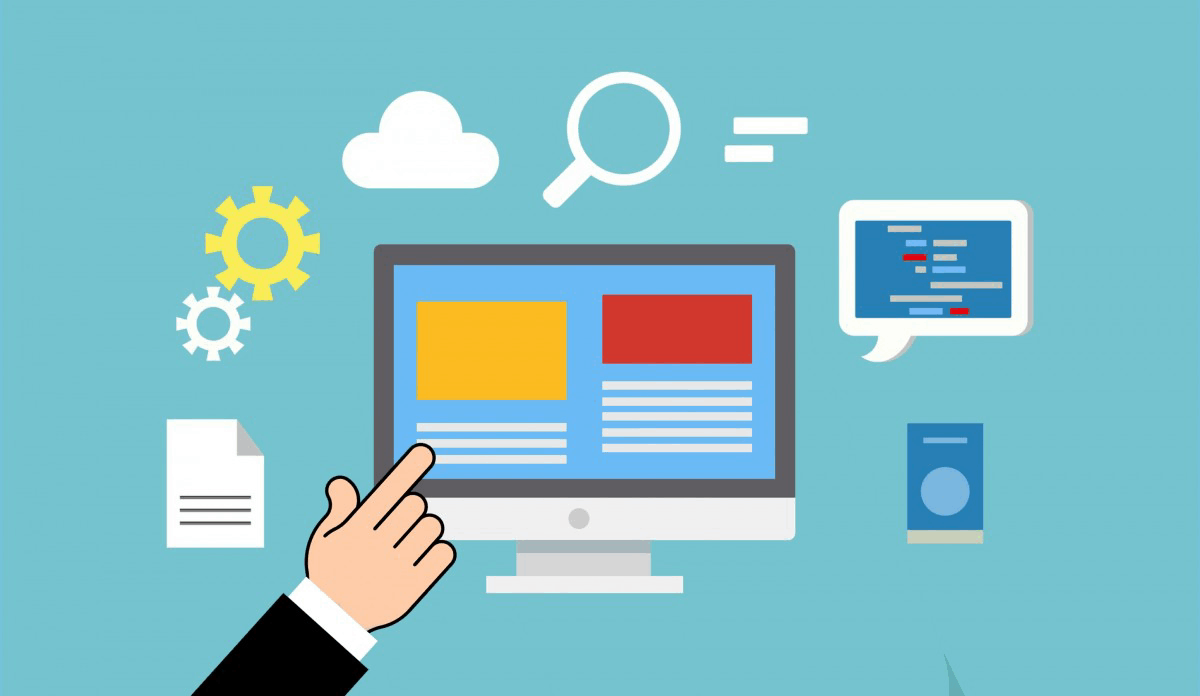Archive Post
Home / December 2019
How to change PHP version and update PHP extensions on Shared servers
How to change PHP version and update PHP extensions on…
How to change PHP version on Business servers
Changing the PHP version on a business server can be…
Telnet Definition
Telnet Definition [caption id="attachment_533" align="alignnone" width="646"] Telnet Definition[/caption] What is…