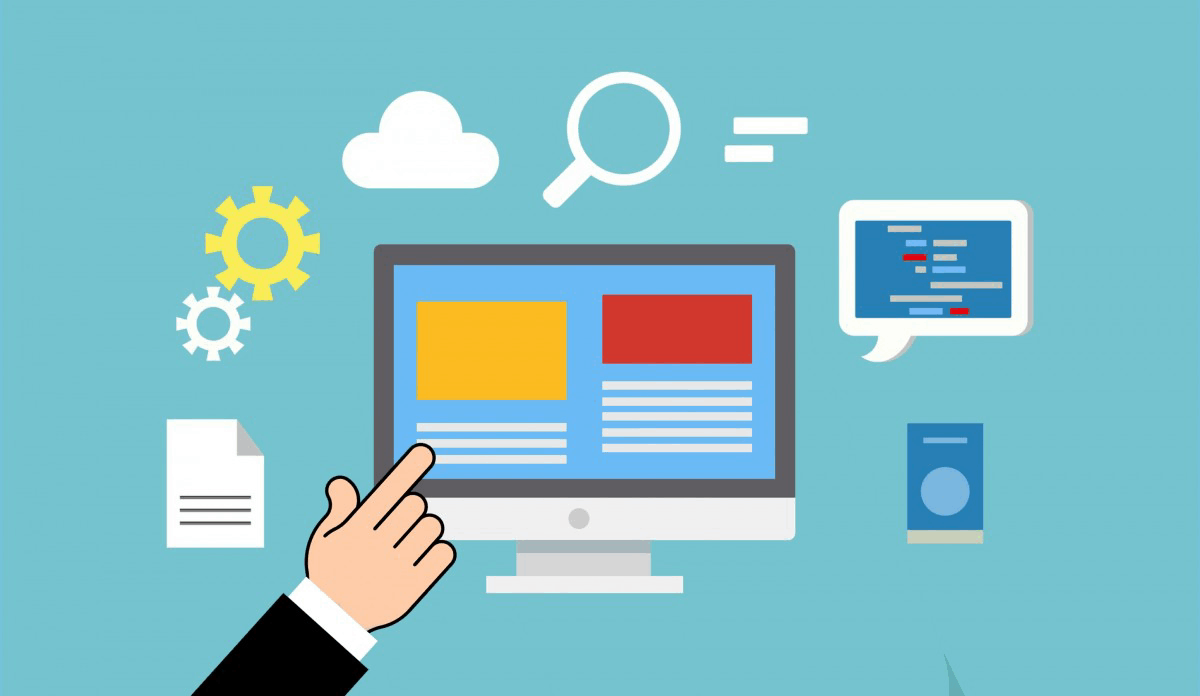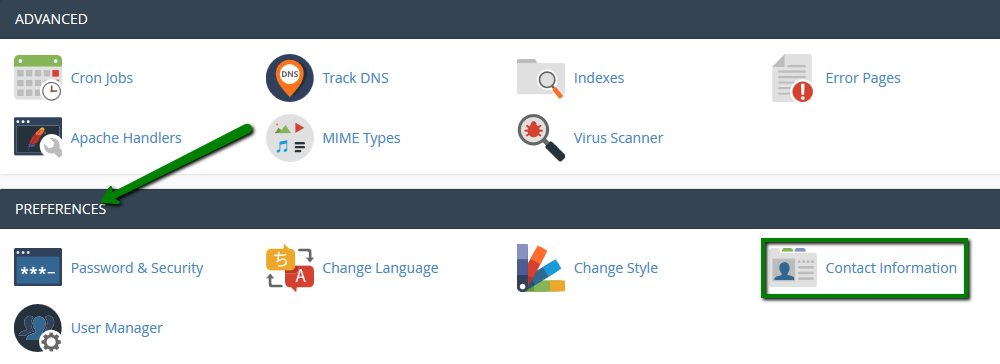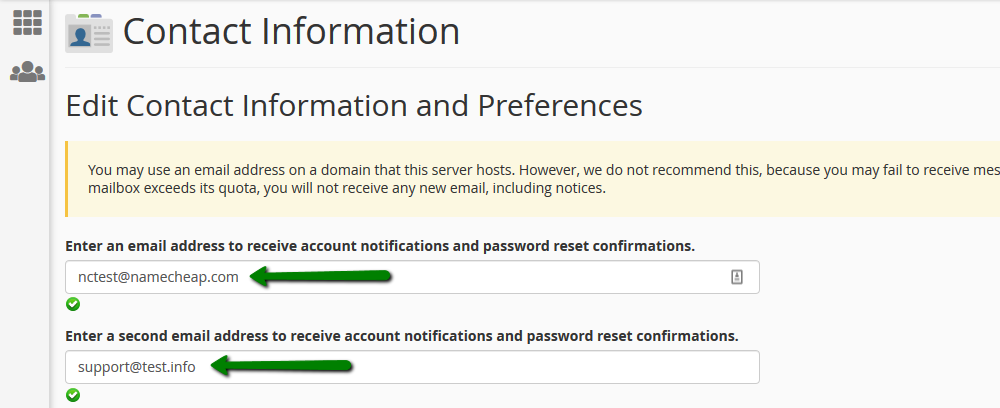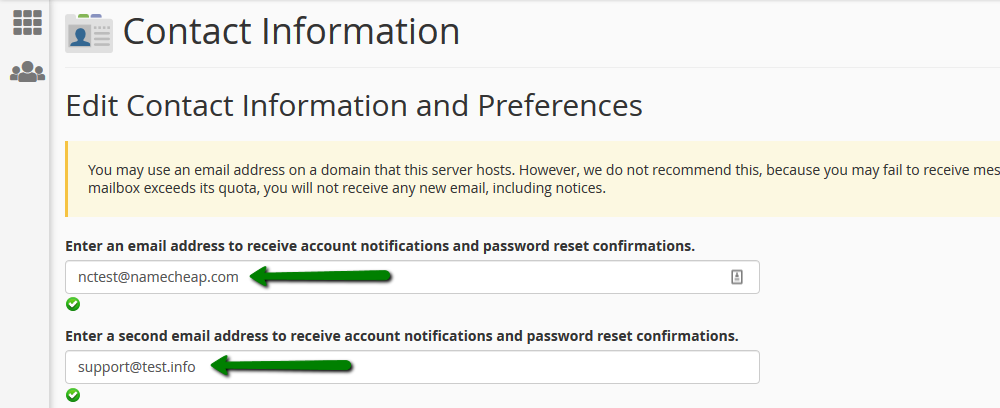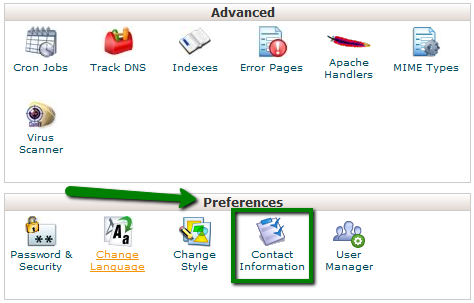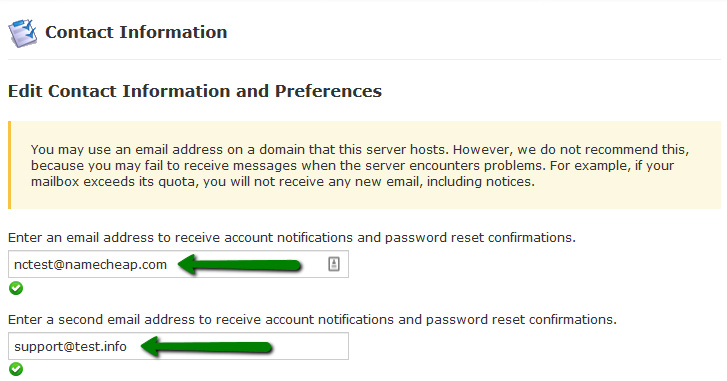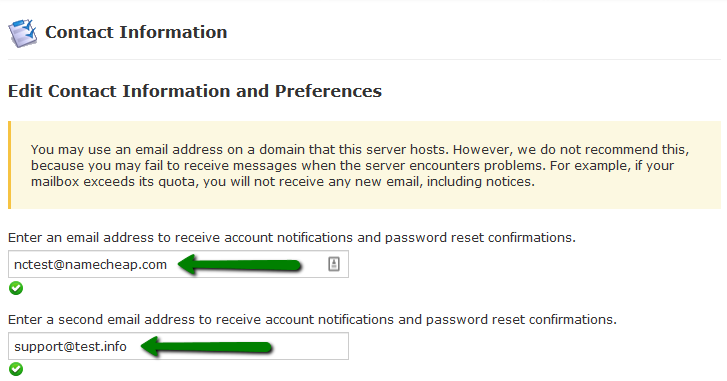How to change contact information in cPanel
cPanel has its own settings regarding a user’s contact information and user notification.
By default, the email associated with cPanel is the one that was used with the cPanel account creation. If you have a Shared Hosting account, that means it will use the email associated with your JujuHost account. However, it’s possible to change the cPanel contact email at any time.
The contact email address of cPanel is used for:
- cPanel password reset requests
- cPanel password change notifications
- cPanel security notifications
- SSL certificate’s expiration notifications
- cPanel resources limit warnings
- new cPanel logins notifications
- two-factor authentication settings
It’s also possible to have two contact email addresses for one cPanel at the same time.
Below you can find the steps on how to change the Contact Email address for cPanel.
-
- Log in to your cPanel.
- Locate the “Preferences” section. By default, it is located on the lower side of your cPanel settings.
- Select the “Contact Information” menu:
-
- The primary email address can be edited in the top row and a secondary email address can be added in the second row. Both email addresses will be used for the notifications:
-
- This menu allows you to set the notification preferences using check marks.
- After editing the contact mailboxes and preferences, click the “Save” button:
- Done! cPanel Your contact email has been updated.
NOTE: cPanel contact information changes are applied instantly.
-
- Log in to your cPanel.
- Locate the “Preferences” section. By default, it is located on the lower side of your cPanel settings.
- Select the “Contact Information” menu:
-
- The primary email address can be edited in the top row and a secondary email address can be added in the second row. Both email addresses will be used for the notifications:
-
- This menu allows you to set the notification preferences using check marks.
- After editing the contact mailboxes and preferences, click the “Save” button:
- Done! cPanel Your contact email has been updated.
NOTE: cPanel contact information changes are applied instantly.